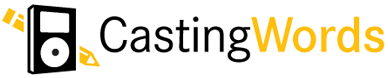Workshop 1 How to create a podcast
Transcript of podcast Workshop 1 How to create a podcast
provided by:
Workshop 1: How to create a podcast
| | |
| Professor Bradley: | We have just enough time, why don't we do this. I want to set up a blog for you. Okay so we're going to go to Blogger. And I don't want to log in as myself. So, I'll... |
| Male Student: | Yes that's fine. |
| Professor Bradley: | And, I will tell you the password after we're done here. You can change it later. All right put your full name. You can even delete this thing after. You know if you don't like it. And? |
| Male Student: | Smp42h. |
| Professor Bradley: | Okay, so we accept the terms of service. Oh it's already taken. |
| Male Student: | I think that was me actually. |
| Professor Bradley: | All right. 6 characters. That should all be good. Okay so this is the one that we're going to do for the conference. |
| Male Student: | Yeah, yeah. So it'll be hbes@hbes2006. |
| Professor Bradley: | Hbes? |
| Male Student: | Yes. |
| Professor Bradley: | Okay Now we're going to do the same thing over here. Under the blog address. See we're typing in the word verification. And then you choose a template, which again you can change at any time. |
| Male Student: | Okay. |
| Professor Bradley: | I kind of like the Rounders 3. |
| Male Student: | Okay. |
| Professor Bradley: | I like it for the colors. |
| Male Student: | [laughs] |
| Professor Bradley: | Well some of them are on black, which is hard to read. So that's it. Now you've got your blog. Okay, so this will be for example your first session. |
| Male Student: | Oh okay. |
| Professor Bradley: | Okay, so you would say 'this guy talked too much. He just explained what you did.' Right. So we're going to publish that. Okay so now you've created your first blog. You've created your first post. We can view the blog. So this is the first post. Now we need an MP3 file. But before we do that, lets go back and put your settings up. There's a couple of things you would have to worry about. Let's start at the right. So members. Lets say you wanted me to contribute. You can just invite me. You would just 'Add team member'. Put my email in it. And then I would become a member. By default I'm not allowed to modify the settings. But I can write my own posts. But you can promote someone to be an administrator also. |
| Male Student: | Oh okay. |
| Professor Bradley: | There's actually a way you can email to Blogger, instead of logging in. I've never done it, and I don't really see the point of it right now. The site feed. This is if someone wanted to subscribe to your blog. If you didn't do anything else you'd have to give him his Atom feed. |
| Male Student: | Okay. |
| Professor Bradley: | But we're not going to be doing that, for some reasons that'll become obvious. Archiving. So I would just leave all this as default. |
| Male Student: | Okay |
| Professor Bradley: | Comments. We want to show the comments. We want to let anyone comment. |
| Male Student: | Okay. That means it's open. It's not just to the members that I ask to join. |
| Professor Bradley: | Yeah, anyone can comment. Fill the backlinks. |
| Male Student: | What are backlinks? |
| Professor Bradley: | This is actually a new thing that they have. I think it's when people are pointing to your blog. It's kind of like a trackback. I haven't used it yet. And the time format. You can change that later. Word Verification. Always put yes to this. Because if you don't people are going to spam you. |
| Male Student: | Oh okay. |
| Professor Bradley: | And it's funny how they do it. 'I really like your blog. Come and buy my Viagra.' |
| Male Student: | [laughs] |
| Professor Bradley: | It's always got that format. I can't possibly believe that it actually works. |
| Male Student: | It's an automated thing, so they can't do the word verification. |
| Professor Bradley: | Exactly, because they got bots going all around and filling it out. This is also new. Comment moderation. You can have it so that before the comment appears on the blog. You get an email that you have to agree to. That's just a couple of weeks... |
| Male Student: | That is a nice feature. |
| Professor Bradley: | And definitely do this, so whats your email address again? |
| Male Student: | Smp43. |
| Professor Bradley: | So this will email you whenever somebody puts a comment. |
| Male Student: | Oh nice. |
| Professor Bradley: | Otherwise you wouldn't know. |
| Male Student: | Right. |
| Professor Bradley: | Usually you have to republish the blog. Okay, lets go back to settings. So we did comments. Okay so for the formatting, it defaults to 7 days. |
| Male Student: | Okay. |
| Professor Bradley: | And I don't like that. I put 999 posts. Reason for that is if you only use 7 days, it will keep fragmenting your blog. And it will make it harder for people to find it. For example if somebody uses a keyword combination, and you talked about psychology here, and you talked about chemistry. If you wanted somebody to find that in a Blogger search as an AND query, you would have had to have posted within the seven days. |
| Male Student: | Oh, I see. Okay. |
| Professor Bradley: | Now this way makes it a lot longer. And if it's too long you can always come here and change it. But I always leave it like this until it turns into a problem. You can play around with all this stuff. Time stamp. Time zone is defaulted to California. So you want to change that. I have no idea why they have all these lists, but they do. Encoding, that's all fine. All this just leave like that. Save Settings. And then you've got to republish it. |
| Male Student: | So any changes you make you have to republish it? |
| Professor Bradley: | It'll tell you when you have to republish the whole thing. And we are almost done. We also have to go to the publishing. Notify weblogs. This will make sure your blog gets archived. I don't know why defaults the 'no' but it does. Once again we republish. Okay, so the last thing we have to do here is, you can put a description. This is about a psychology conference. You can go back and change that. And I don't think you need to change email post links. I haven't used it, but if it's a little mail I found. |
| Male Student: | Okay |
| Professor Bradley: | Lets say you found a post that you liked. You want to send it to Mike, you just click on the mail icon. Oh okay. But you know it's not a big deal either way. So we are going to save the settings. So this is how I set up all my blogs. It would be nice if I could just apply a button. |
| Male Student: | Right. |
| Professor Bradley: | But I don't know anyway to do it. Okay so we're actually going to have to come back to this, but we're going to have to set up your RSS feed. |
| Male Student: | Okay. |
| Professor Bradley: | Before we can come back to this. But as far as Blogger is concerned, you're done. |
| Male Student: | Now I can go in and edit, and other people can too. |
| Professor Bradley: | Other people can comment. |
| Male Student: | Comment. Right. Ok. Right. |
| Professor Bradley: | But they can't ask them unless you invite them. |
| Male Student: | Okay. |
| Professor Bradley: | Which is the big difference between a wiki and a blog. In a wiki usually anyone can modify it. |
| Male Student: | Right |
| Professor Bradley: | So the only other thing that we wanted to do is go to Feedburner. And I have to... Okay I'm not signed in. Actually lets go back. This is the URL to your blog. |
| Male Student: | Okay. |
| Professor Bradley: | We're going to copy that URL and we are going to go to Feedburner. We are going to paste that here. We are going to say you are a podcaster. Actually I hope it doesn't think it's me here. Lets see. Create an account password? Sm43? |
| Male Student: | Smp43. |
| Professor Bradley: | And we are just going to activate the feed. Okay great. So now you actually have an RSS feed. |
| Male Student: | Okay. |
| Professor Bradley: | So that means that people can subscribe to that feed and you can count them. That's the first thing that it does. In the Blogger people could subscribe to your feed, but you would have no idea of how many people were subscribed or how they were subscribed. |
| Male Student: | Okay. |
| Professor Bradley: | So now you have a feed. |
| Male Student: | And you can subscribe to it. Does that mean they get updates? Is that how it works? They can check updates or that sort of thing? |
| Professor Bradley: | Yeah, like they'll be using something like Bloglines. |
| Male Student: | Okay |
| Professor Bradley: | So you can see here I've got all these feeds. |
| Male Student: | Yeah. |
| Professor Bradley: | Just to go to some recent ones, like here's a feed for Drexel University. So it shows up bold if there are any new feeds, and we are just going to activate this. So basically, Drexel is searching for [xx] library or something, but you can see.. Actually here's a good one. You can see actually a course from Michelle Francl from Bryn Mawr. |
| Male Student: | Okay. |
| Professor Bradley: | And here is her class today. It's on quantum chemistry. |
| Male Student: | Okay |
| Professor Bradley: | So basically that's how it's going to show up for your students. But in order to do that we have to finish the feedburner. So while we're in the feedburner, we are going to see if the smartcast is selected. We are going to look a little bit closer at the smartcast and this is where you talk about iTunes. So you can actually podcast anything you want theoretically. I podcast my PDFs as well as my MP3s. |
| Male Student: | Okay. |
| Professor Bradley: | So that students can listen to it, rather than watch it. You can podcast powerpoints, but iTunes doesn't support that, or rather didn't the last time I checked. |
| Male Student: | Okay. |
| Professor Bradley: | But if you use another podcatcher, like iPodder, it will in fact read the PowerPoints. Just a little something to keep in mind if you want to do more than audio. But you can only do one per file. So if you've got your PDF, your MP3, and whatever else. It's going to default to the MP3 first. But if you don't have an MP3, it'll do the PDF. |
| Male Student: | Oh okay. |
| Professor Bradley: | So, but you can't do more than one. So I do an extra post. That's why you see an extra post and it's just the PDF, so that it'll podcast. You can play around with this. Any media rich file. You can put a picture of yourself here. You can describe it. You can put your keywords. I'll let you do that later. You can say that it's porn, which I haven't had to use so far. And you can also put your copyright message here. You can say 'Use with attribution. Only non-commercial.' So we can discuss that in another point, the whole copyright thing. So I'm going to save this file. Lets see, you're actually set up to do a podcast now and the last thing we want to do is publicize it. So how are people actually going to find that they should subscribe to you. Well, see I'm under publicize in feedburner. There's a friendly thing called chiclet. I'm going to put the XML chiclet on your blogger. So the way I do that is very simple. |
| Male Student: | It's called a chiclet? |
| Professor Bradley: | It's called a chiclet, yeah. Then I highlight than code. Control-C that. Now we are going to go back. Choose your Blogger account, and we're going to the template. Now the template in Blogger is actually all of the HTML and we are going to have to modify that. You don't need to delete anything here because you need all of this stuff. But there's a little place a little bit past the middle that says blog header. We want to go right into the middle of that right under your blog title. And we want to dump that code. |
| Male Student: | Is it necessary that it goes there. |
| Professor Bradley: | I put it there, but it can go anywhere you want. I just like it there on the top. |
| Male Student: | Okay. |
| Professor Bradley: | Yeah you can go back and change this. The other thing we want to do is put a subscribe using bloglines button. |
| Male Student: | Okay. |
| Professor Bradley: | Because if people have never heard of RSS, it's going to be hard to explain to them how to actually do it, but by having this button. It'll automatically take them to bloglines. Okay so then I go back. Over here and I want to put it in the next line like that. And you can keep putting whatever you want here. Let's look at a preview, and make sure we are doing the right thing. So you can see it shows up here. Okay so we want the preview. And let's save the template changes. And this is one of them you have to republish. Okay. Now look how sweet this is. Now you've got your blog. Anyone can now click on this bloglines button. And it will take them to bloglines. And if they don't have an account it'll ask them to create a bloglines account. |
| Male Student: | Okay. |
| Professor Bradley: | And I'm going to put your blog in my highest priority for now. All right. So now I am subscribed, and it'll show up probably as the last one of this folder. Shold show up right at the end of this. Here it is. You see that. One unread post. Click on it. 'this guy talks too much.' So ten minutes you got your blog. You got your RSS feed. Now this is what you can do with Feedburner even more. Just going to go back to the publicize. Lets look at the analyze. It recorder that I had that one subscription. Okay. You can see the circulation. You can see the readership, so you can tell what kind of people are reading it. You can look at Atom stats. Looks like they upgraded this one, which is not a big deal. Click on standard stats. This is the first time you do it, it's asking you to. Actually because it's only one, it's not showing the graphic, but what you will see here is a pie chart. It will show you, you know so many Blogliner subscribers, so many Newsgater subscribers, and it'll show you how many iTunes subscribers you have. So you can tell how many people are reading your podcast and how many are looking at your text. And the only thing we haven't done here, because we've just run out of time is you're going to have to upload an MP3 file, anyways I've got to create an account for you. I have an account created. And maybe do a quick recording and you can upload that file. And all you have to do is make a link to it. Inside of your Blogger account, and a link is as easy as doing this. I'm going to edit this guy. All right. Is I would do this. Here is the MP3. And you can highlight that. You can click on the link...Now actually Feedburner is smart. It'll detect that you've got a file there. |
| Male Student: | Okay. |
| Professor Bradley: | And it'll convert it to a podcast. |
| Male Student: | Really. |
| Professor Bradley: | You're done. So that's it. So there's a couple of things you didn't see here either, right. |
| Female Student: | Yeah, it was a great review too. |
| Professor Bradley: | Right, I'm going to terminate this... |